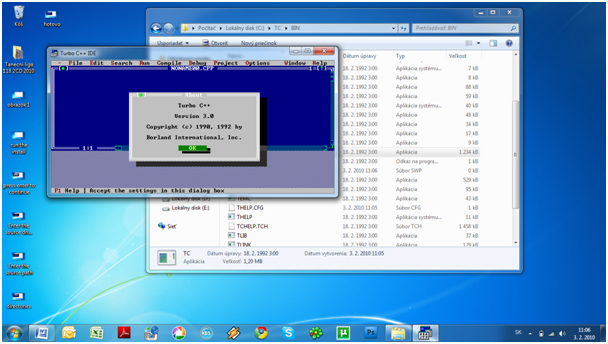You can install download Turbo C++ for free at
http://www.brothersoft.com/turbo-c-182798.html
(or)
http://www.top4download.com/turbo-c-/download-aklqwuba.html
(or)
http://turbo-c.soft32.com/
Providing detailed procedure how to install
Turbo C++ on Windows 7. The very same procedure can be used on Win Vista. If you are running
64 bit version of Win 7. Users having
Win 7 Pro and
Win 7 Ultimate should use the
virtual Windows XP Mode to install Turbo C++.
Installing Turbo C++ on Windows 7/Vista/XP
1. First,extract the file and run the INSTALL file
 2.
2. Press Enter to continue

Press Enter to continue
3. Enter the Source drive: e.g.C and press Enter to continue

Enter the Source drive
4. Enter the Source path: \TURBOC and press Enter to continue

Enter the Source path
5. In directories specify where Turbo C files are copied. E.g. C:\TC . When done go to start instalation and press Enter

Specify where Turbo C++ files are copied
6. Succesfull instalation

Succesfull instalation
7. First launch from your destination e.g. C:\TC\BIN\TC.EXE
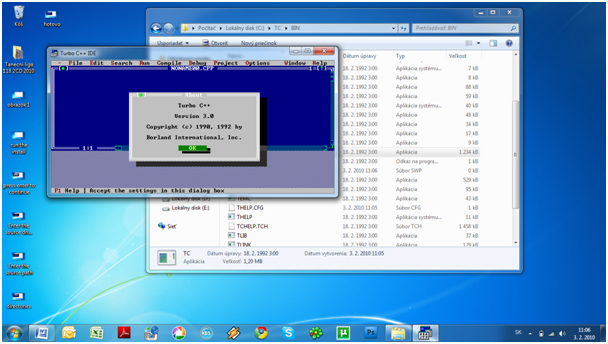
Run and Enjoy
After you install it if you want to change the location of the application Then :
1. After changing the location go to
Options > Directories

2.Enter the location of the files ::
INCLUDE , LIB.

Click
OK.
4. Run and check